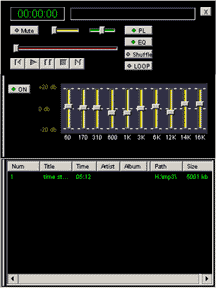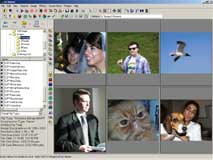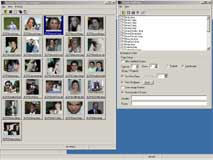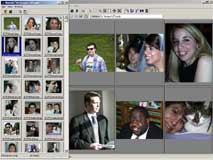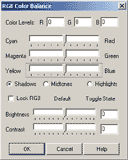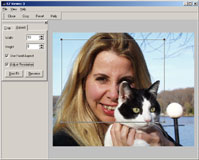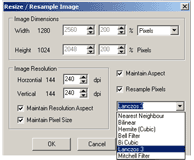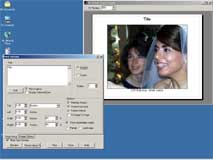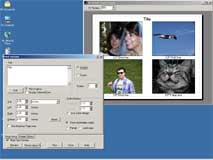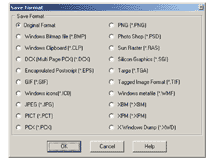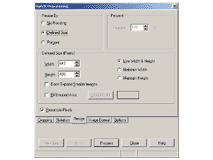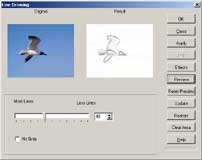Single Image Viewing:
Use explorer directory or thumbnails to access an image. Zoom in or out unlimited with left or right
click of mouse in usable increments. Rotate clockwise or counter-clockwise. View in default Fit-to-Page modes
or actual size. Single click anywhere on image to toggle back and forth between full-screen mode and normal
mode.
...changing the way you work with your pictures
Multiple Image Viewing:
The unique Multi View mode of allowing any 2 to 25 images to be viewed at any one time. Great for
comparing images. You can use the Explorer Directory to populate cells with images. Do this by double-clicking
an image file name or single-clicking an image file name and arrowing up or down in the directory file list.
You can also drag images from the Thumbnail Window (shown below) into the cells.
Thumbnail Viewing:
Use explorer directory or thumbs to access an image. Zoom in or out unlimited with left or right
click of mouse in usable increments. Rotate clockwise or counter-clockwise. View in default Fit-to-Page modes
or actual size. Single click anywhere on image to toggle back and forth between full-screen mode and normal
mode.
Color Control:
Convert to Grayscale(B W) or reduce Color Bit Depth for saving to .gif format. The RGB Color Balance
Window shown here can control colors and brightness levels according to shadows, midtones, and highlights.
Crop with or without Aspect Control in real units:
Simply drag the bounding box around the cropping area. Tweak crop by dragging any edge of the bounding
box or by adjusting units in the adjustment boxes.
Easily resize an image in percentage or units:
You can maintain the pixel count of an image while image resolution is recomputed automatically or let
the pixel count change, keeping resolution the same. If you chose to resample when changing image pixel size,
an improved BiCubic algorithm, plus the high quality Lanczos 3 algorithm, is now available for a choice of
seven algorithms for resampling.
Cloning:
Cloning lets you take one part of an image and paste it into another portion of an image in a controlled
manner. Many different uses from fixing scratches, tears, or even removing objects. Compare the
before-and-after images below (Hint: There's something missing in the right-hand photo). For a more
detailed description of cloning, consult the downloadable guide in PDF format. The link is under the
"Support" drop-down menu selections of the website.
Air Brush and Manual Red-Eye Reduction:
These tools allow you to effectively "paint out" red in eyes with colors sampled from the eye
itself. This tool also serves as a free-hand air brush paint tool. Shown here is a red eye corrected manually.
We also have great Quick Red-Eye Reduction Tool. Our update page contains links to documentation and a video
for more on the Quick-Eye Reduction Tool.


Color Swap:
Color Swap provides a great way of changing backgrounds when used in conjunction with the Print-to-File
feature. You choose a replacing color, then sample the color to be replaced. Pick a brush size and a
tolerance, then watch the results. When the background has been completely masked out, mark the replacing
color as transparent. Then use Print-to-File to make a new background and the masked image one new file. We
should add that Print-to-File lets you save up to 25 images as one file with a selectable background. Perfect
for making your Multi Views into one saved file.
Single Image Printing:
Choose print and the Print Options Dialog Box appears. Then click "Print Preview" to see a
real-time preview. Change the size of picture in Print Preview without having to edit the actual file.
Position the image anywhere in the printable area of the paper. Add titles and captions.
Multi View Printing:
First view your photos in any 2 to 25 image Multi View template, then click Print. Options then appear
to change top, bottom, left, right, and gutter margins on the sheet. You can size each image to EXACT sizes
with many popular sizes available as presets (6" x 4", etc.) relative to available space on the
sheet. If you like, add a page title or add captions to any or all images.
Thumbnail View Printing:
Click on the button "Show Thumbnail Print List". Then alongside the thumbnails, a file list
appears. Simply drag images from the Thumbnail Window into the File List. Or click the button "Add All
Files to Print List". Choose your layout up to 8 columns and 8 rows, 64 pictures per page maximum.
Additional pictures show on additional pages. The chosen layout dictates the sizes of the thumbnails. For
example, in a 4 column by 4 row layout, each page is divided into 16 equal sized cells containing thumbnails
that fill the entire page. More cells mean smaller thumbs, fewer cells mean larger thumbs. Caption thumbs with
file names and title page with directory path or custom title.
Convert single image files:
EZ Viewer 3 writes in 19 formats and reads 24 formats including .bmp,.jpg,.gif,.psd,.tif,.pcd., and
others. File compression available in TIFF and JPEG formats.
Batch Process:
to rename, resize, rotate, crop, color depth change, and file format convert an entire folder of images.
Fast Folders:
Set special folder buttons for fast access to those image folders often used, and set special copy/move
buttons for copying/moving a current image to set locations. Plus....the Explorer Window in EZ Viewer 3 lets
you drag-and-drop to/from Windows Explorer and displays all Windows right-click context menus.

Twain Compliant Scanning:
Scan right into the EZ Viewer viewer window: A custom dialog window will appear according to the model
scanner you are using. Then you can view, edit, and/or save the image.
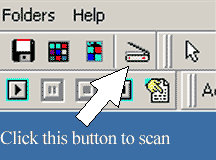
Slide Shows:
Make a Slideshow from any folder of images. Slideshow can display images in the viewing window or
full-size them to fit the entire display.

Sound:
Play MIDI sound or MP3 Files with built-in players. The mp3 player (shown left) has a Graphic EQ to play
.mp3 sound files. Both media players can be triggered in Screenshow options to start playing a sound file at
the same time a Slideshow starts.